Transforming Warehousing into a Competitive Advantage
This interactive guide provides a comprehensive blueprint for transforming your warehouse operations with Odoo's integrated Warehouse Management System (WMS). We'll explore how to configure and execute key operations to cut costs, improve accuracy, and achieve greater business agility. This application translates the core principles of the Odoo playbook into actionable, easy-to-follow steps.
Introduction: Transforming Warehousing into a Competitive Advantage
An efficient warehouse is no longer optional — it’s a competitive advantage. Odoo’s integrated Warehouse Management System (WMS) delivers the structure, automation, and visibility needed to transform operations into a driver of growth.
This guide turns the Odoo playbook into direct, actionable steps for configuring and executing key warehouse processes. Every principle is aimed at cutting waste, increasing accuracy, and giving you real-time control.
Odoo tackles the most common warehouse failures head-on:
- Inventory inaccuracy — Real-time tracking, barcode scanning, and automated cycle counts keep records aligned with physical stock.
- Fulfillment delays — Wave and batch picking, plus optimized task assignments, speed up order processing.
- Poor visibility — Centralized dashboards and automated inter-warehouse transfers give instant oversight across sites.
- Weak traceability — Lot and serial tracking ensure compliance and simplify recalls.
- Manual errors — Mobile barcode scanning eliminates rekeying mistakes.
- Space waste — Intelligent putaway rules and occupancy tracking maximize storage efficiency.
With every transaction instantly updating your inventory and unified dashboards delivering performance metrics, Odoo turns warehouse management into a real-time, precision-driven operation.
Understanding Your Current State
Before embarking on any WMS implementation, a thorough understanding of current operations, strategic objectives, and potential challenges is paramount. This foundational analysis ensures that Odoo is configured to meet specific business needs and deliver maximum value, laying the groundwork for a successful transition.
A. Defining Objectives and Business Requirements
Effective Odoo inventory setup starts with clear objectives and a deep understanding of your warehouse processes. Mapping existing workflows and pinpointing improvement areas is non-negotiable. Odoo is not a plug-and-play tool — it’s a configurable system that delivers results only when aligned with your real operations.
This is not just software installation. It’s a business transformation. Without defined goals and detailed process mapping, you risk digitizing inefficiencies and missing out on advanced capabilities like multi-step routes, intelligent putaway, and optimized picking.
A successful Odoo WMS rollout demands strategic vision, operational analysis, and precise configuration. This groundwork sets realistic expectations, drives adoption, and turns flexibility into a competitive advantage.
B. Current System Assessment & GAP Analysis
A strong migration strategy starts with a full assessment of your current system, platform, version, and how inventory data is stored. This assessment drives the GAP Analysis, the foundation for every smart Odoo rollout.
The GAP Analysis is more than a feature checklist. It’s a strategic decision point: adapt processes to Odoo’s strengths or invest in targeted, minimal custom development. Best practice is clear, re-engineer inefficient legacy workflows instead of forcing Odoo to replicate them. Over-customization inflates costs, delays delivery, creates technical debt, and complicates future upgrades.
The goal is alignment. Identify what truly requires bespoke development and what can be streamlined to fit Odoo’s robust standard features. This approach keeps projects on time, on budget, and positions teams for faster adoption with fewer long-term headaches.
C. Stakeholder Engagement and Role Assignment
Early stakeholder engagement is non-negotiable in any Odoo WMS migration. Every relevant department from IT, operations, finance, data owners, to decision-makers must be mapped and given clear roles from the start.
The Project Leader drives this alignment. Acting as manager, analyst, and product expert, they set expectations, address resistance, and keep adoption on track. Communication is as critical as configuration. A WMS changes daily workflows, and without early buy-in, clear messaging, and role-specific training, resistance will derail progress.
Successful implementation is as much a human achievement as a technical one. Strong change management, led by a capable Project Leader and backed by early, continuous stakeholder involvement, ensures adoption, minimizes pushback, and unlocks the full value of Odoo WMS.

D. Data Auditing and Cleaning
Data auditing and cleaning is one of the most critical — and most ignored — steps in Odoo WMS implementation. Migrating messy, inconsistent data into a new system guarantees bad results.
The process is straightforward but requires discipline: remove outdated, redundant, or inaccurate records; standardize formats for units, quantities, and product codes; eliminate duplicates; align field structures with Odoo’s requirements; and document all sources and data types. Involve cross-functional teams — they know which data is valuable and which is clutter.
Odoo’s power depends entirely on data quality. Poor data will produce inaccurate counts, flawed reports, and erode user trust from day one. Clean data protects core KPIs like inventory accuracy and order fulfillment time, ensuring real-time tracking, cycle counts, and reporting deliver reliable insights. Skip this step, and you’re not implementing a WMS — you’re digitizing inefficiency.
Table: Data Cleaning Checklist for Odoo Migration
Category | Data Type | Action Required | Specific Examples |
Identification & Removal | Products | Identify Redundant/Outdated | Legacy products no longer sold or manufactured |
Locations | Identify Redundant/Outdated | Obsolete storage bins or zones | |
Inventory Records | Remove Duplicate Records | Multiple entries for the same stock item | |
Vendors/Suppliers | Remove Duplicate Records | Duplicate vendor profiles with different IDs | |
Standardization | Products | Standardize Formats (UoM, Codes) | Inconsistent Units of Measure (e.g., "pcs" vs. "units"), varied product codes |
Locations | Standardize Formats (Naming) | Non-systematic location names (e.g., "Shelf A" vs. "Aisle-01-Shelf-01") | |
Contacts | Standardize Formats (Addresses, Phone) | Inconsistent address formats, missing phone numbers | |
Alignment & Mapping | All Modules | Align with Odoo Structure | Mapping custom fields from old system to Odoo's standard or custom fields |
Products | Define Relationships | Linking products to correct categories, UoMs, and default locations | |
Inventory Records | Identify Mandatory Fields | Ensuring all required fields (e.g., product, quantity, location) are populated | |
All Modules | Set Default Values | Defining default values for any missing mandatory data to prevent import errors | |
Documentation | All Modules | Document Sources & Types | Keeping a detailed record of where data originated and its format |
Common Warehouse Challenges & Odoo's Solutions
Modern warehouses face numerous challenges, from inaccurate inventory to fulfillment delays. Odoo's integrated system is designed to address these issues head-on. The table below outlines common problems and the specific Odoo features that provide effective solutions.
Challenge | Odoo's Mitigation |
Inventory Inaccuracy | Real-time tracking, barcode scanning, and automated cycle counts ensure records match physical stock. |
Delayed Order Fulfillment | Wave/batch picking and optimized task assignments reduce time-to-ship. |
Limited Visibility Across Sites | Unified dashboards and inter-warehouse transfer automation centralize operations. |
Poor Product Traceability | Full support for lot and serial number tracking ensures compliance and simplifies recalls. |
Manual Data Entry & Human Error | Barcode scanning and mobile app integration automate data capture, drastically reducing manual errors and increasing accuracy across all operations. |
Inefficient Space Utilization | Configurable locations, intelligent put-away rules, and real-time location occupancy data optimize storage density and retrieval efficiency. |
Lack of Real-time Visibility | Unified dashboards, real-time inventory updates upon every transaction, and comprehensive reporting provide immediate insights into warehouse performance. |
Foundational Setup: Building Your Digital Warehouse
Step 1: Activate Core WMS Features
To enable the foundational features necessary for advanced warehouse management within Odoo, a series of specific steps must be followed. First, from the Odoo dashboard, the Inventory app icon should be selected. Within the Inventory application, navigation proceeds to the top menu, where Configuration ‣ Settings is chosen.
- From the Odoo dashboard, open Inventory.
- Go to Configuration → Settings.
- In the Warehouse section:
- Enable Storage Locations to define zones, aisles, and bins for precise inventory control.
- Enable Multi-Step Routes to configure staged operations like quality checks and packing. (This also activates Storage Locations automatically.)
- In the Barcode section, enable Barcode Scanner to allow scanning in all inventory processes.
- Click Save at the top to apply changes.
Enabling Multi-Step Routes ensures your warehouse processes flow through defined physical locations. With these features on, you lay the groundwork for advanced automation, accurate stock tracking, and efficient operations.
Step 2: Define Warehouses and Locations
Mapping your physical warehouse layout in Odoo is a critical first step. This digital replica of your space simplifies expansion, streamlines onboarding, and lays the groundwork for smart routing and putaway strategies.
Create and Manage Warehouses
- Go to Inventory app ‣ Configuration ‣ Warehouses.
- Click Create.
- Fill in the Name (e.g., "Main Distribution Center") and a short Short Name (e.g., "MDC," max 5 characters).
- Enter the Address and Company.
- Click Save.
You can set up a virtual parent location for multiple warehouses to manage inventory across different sites. Odoo supports multiple warehouses and smooth inventory transfers between them.
Define Internal Locations (Zones, Aisles, Shelves, Bins)
- Sketch your warehouse layout first.
- Identify major zones (reception, production, packing) and specific areas (rooms, racks, aisles).
- Specify individual sections, shelves, and bins. Note any special requirements like forklift access.
- Use unique, systematic names for everything (e.g., "Aisle A01," "Section A01-01").
- Enable Storage Locations in Inventory ‣ Configuration ‣ Settings. Odoo will automatically create a default "Stock" location for each warehouse. These "Internal Locations" are the actual storage areas in your warehouse.
Import Locations in Bulk
For warehouses with many locations, use the bulk import feature.
- Create the first location manually in Odoo (e.g., "41-16-A-01").
- Set the Parent Location to your main warehouse's stock location (e.g., "WH/Stock").
- Define the Location Type as "Internal Location."
- Assign a Barcode.
- Export this manually created location, making sure to include the Parent Location External ID or ID field.
- Use the exported file as a template. Populate it with all your systematically named locations.
- Navigate to the Locations menu in Odoo.
- Select Favorites ‣ Import records.
- Map the columns from your file to Odoo's fields.
- Click TEST to verify data integrity, then Import.
Configure Location Types
Odoo uses different location types to categorize storage areas and manage their accounting impact.
- Internal Location: Physical storage areas within your warehouse. Included in inventory valuation.
- View: A virtual location type for organizing your warehouse hierarchy.
- Vendor Location: Represents a supplier's location. Not included in your inventory valuation.
- Customer Location: Represents a customer's delivery point. Not included in your inventory valuation.
- Inventory Loss: For products removed from stock due to loss or damage. Movements to this location affect stock valuation.
- Production: A virtual location for managing the manufacturing process.
- Transit Location: For internal transfers between different warehouses.
Assigning the correct type to each location is crucial for accurate inventory valuation. Odoo's WMS is integrated with its accounting and manufacturing applications. Stock movements automatically trigger financial entries and production updates, eliminating manual reconciliation and providing real-time data.
Multi-Company/Multi-Warehouse Considerations
Odoo's multi-company functionality allows businesses to operate several entities from a single system.
- Each company can have its own customers, suppliers, warehouses, and financial records.
- You can share common resources like products and contacts.
- Users can have access to specific companies or multiple companies.
Activating inter-company transactions allows one company to buy or sell from another within the same database. This feature automatically generates counterpart documents like sales and purchase orders, which is critical for:
- Managing complex cross-border inventory transfers.
- Streamlining internal logistics processes.
- Automating transfers and generating reciprocal documents, which reduces manual effort and errors.
- Providing centralized control and real-time visibility across global operations.
Odoo's WMS is designed for large, multinational businesses, transforming complex supply chains into a streamlined, automated process.
Step 3: Configure Products for Tracking
Proper product setup is crucial for accurate inventory management and traceability in Odoo. This step defines product characteristics and enables tracking features for supply chain visibility.
Setting Up Products for Inventory Management
- Go to Inventory app ‣ Products ‣ Products.
- Select an existing product or click New.
- In the General Information tab, set the Product Type to Goods to track stock levels.
- Ensure the Can Be Sold and Can Be Purchased checkboxes are ticked.
- In the Sales and Purchase tabs, configure the Units of Measure (UoM) and Packaging as needed.
- Click Save.
Implementing Batch and Serial Number Tracking for Traceability
Odoo offers robust tracking for industries that need traceability (e.g., pharmaceuticals, electronics). This feature creates an audit trail from receipt to delivery, which is vital for recalls, warranties, and quality audits.
- Enable this feature system-wide:
- Go to Inventory app ‣ Configuration ‣ Settings.
- In the Traceability section, check Lots & Serial Numbers.
- Click Save.
- Configure tracking for specific products:
- Go to Inventory app ‣ Products ‣ Products.
- Select a product and go to the Inventory tab.
- In the General Information section, find TRACK INVENTORY and check the box.
- Choose a tracking method:
- No Quantity: Used for items that don't need unique identifiers or batch tracking, only a record of how many are in stock.
- By Lots: For tracking groups of items with shared characteristics (e.g., a production batch).
- By Unique Serial Number: For tracking individual items (e.g., high-value goods).
- Click Save.
Once configured, Odoo will prompt for lot or serial numbers during warehouse operations like receipts and deliveries. This can be done manually or with a barcode scanner. This feature helps with regulatory compliance, quality control, and risk management.
Step 4: Data Migration Strategy for Inventory
A successful data migration is crucial for the integrity of your new WMS. This requires careful planning, data preparation, and testing to prevent data loss and minimize disruption.
Mapping Old Data to Odoo Structures
- Map existing data fields to Odoo’s fields (e.g., product.product, product.template).
- Define relationships between inventory entities (e.g., products to categories, stock to locations).
- Identify all mandatory Odoo fields to ensure data completeness.
- Set default values for any missing data to prevent import errors.
- Document and use version control for the mapping process.
Choosing the Right Migration Tools
Choose tools based on data complexity and team expertise.
- Odoo’s Built-in Import Wizard: Best for small datasets. User-friendly and supports CSV imports.
- Custom Scripts (Odoo ORM): Ideal for large, complex datasets. Requires Python skills for advanced validation and transformation.
- ETL Tools (e.g., Talend, Pentaho): For enterprise-grade migrations and multi-system integration. Automates the Extract, Transform, Load process. A combination of tools is often used.
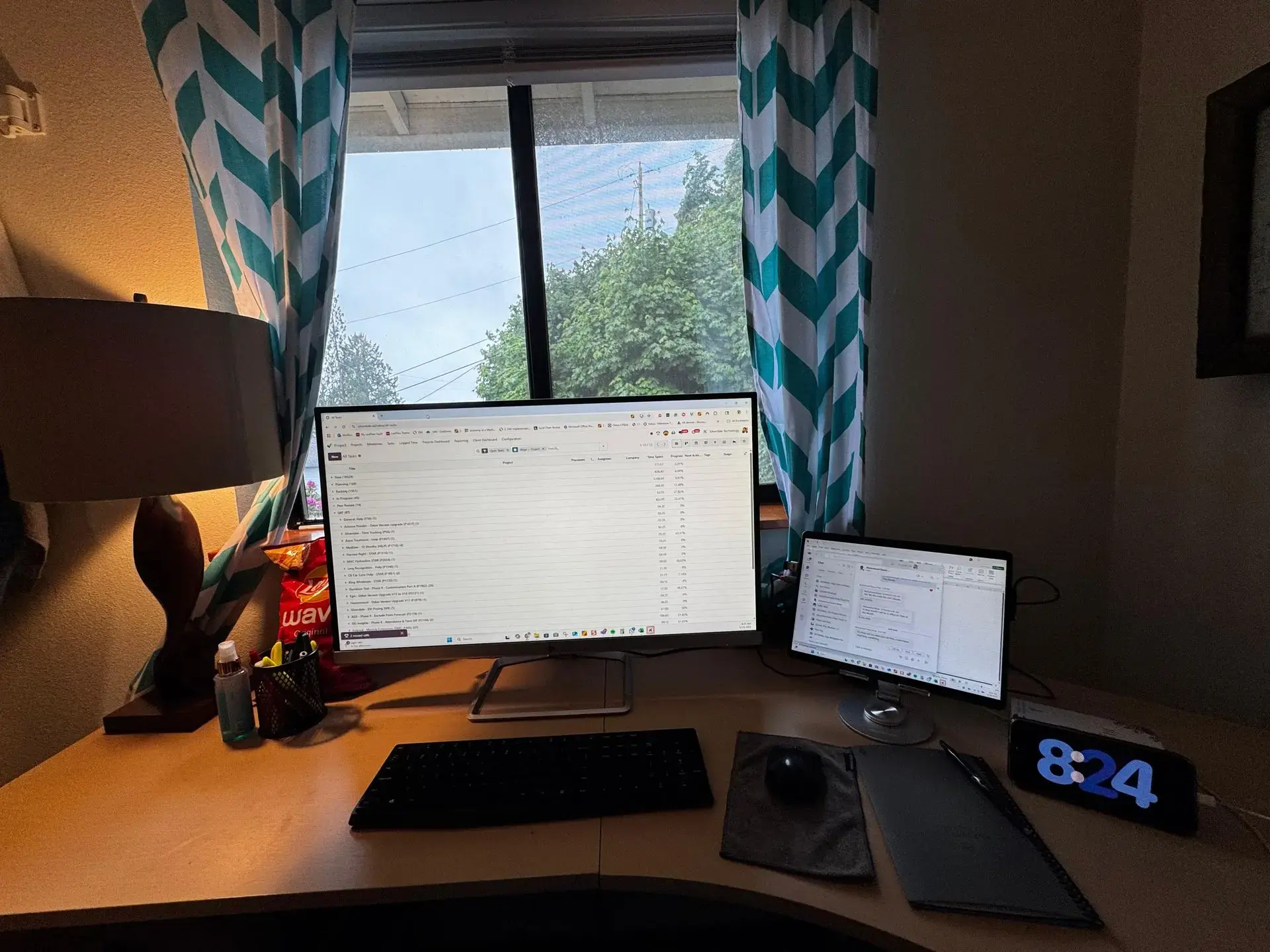
Performing Test Migrations and Validation
Never migrate directly to a live system.
- Set up a staging environment that mirrors your production Odoo instance.
- Run test migrations for inventory data.
- Verify that all data—items, stock levels, and relationships—are correct.
- Simulate business workflows (e.g., receiving goods, processing sales) to ensure expected behavior.
- Validate the accuracy of inventory levels and sales history against the old system.
Planning Final Migration and Cutover
- Set a "freeze period" on the old system to stop all data changes.
- Export the final inventory dataset and perform a final data cleaning.
- Import the cleaned data into the live Odoo production instance.
- Perform a quick validation to confirm critical data is present and correct.
- Schedule the "go-live" during a low-traffic period to minimize disruption.
Post-Migration Audits and Support
- Continuously monitor data consistency and system behavior.
- Track and address user-reported issues and error logs promptly.
- Audit key workflows to ensure they function correctly with the new data.
- Provide ongoing user training and support.
- Maintain robust backups and rollback plans.
Conduct Regular Backups
Always back up all existing data before, during, and after migration. This is a critical safety net to prevent data loss and ensure business continuity.
Core Operations: Inbound and Outbound Logistics
Efficient inbound and outbound processes form the heartbeat of a high-performing warehouse. Odoo provides a robust framework to manage these operations comprehensively, from the initial receipt of goods to their final shipment to the customer. This section breaks down the standard multi-step processes for both inbound and outbound logistics.
A. Multi-Step Inbound (Receipt → Quality → Putaway)
Use this for operations requiring a receiving area and quality checks before stock storage.
1. Receive (WH/Input)
- Goods arrive, logged against the purchase order.
- Initial inspection, quantity check, and documentation.
- Products stay in Input until moved—no automatic reservation for manufacturing or delivery.
2. Quality Control (WH/Quality)
- Transfer items for detailed inspection.
- Record pass/fail, measurements, descriptions, or images.
- Only approved goods proceed to stock.
3. Putaway (WH/Stock)
- Move inspected goods into main stock.
- Use Putaway Rules to send items to optimal locations by product category, size, weight, or vendor.
- Improves space use and retrieval efficiency.
B. Multi-Step Outbound (Pick → Pack → Ship)
Separates picking, packing, and shipping for speed and accuracy.
1. Pick (WH/Stock)
- Create a picking list from the sales/delivery order.
- Optimize pick paths and batch by carrier, serial, weight, or quantity.
- Track progress; create backorders if stock is short.
2. Pack (WH/Packing)
- Verify items against the order, package them, and prepare shipping labels.
- Record materials used, final weight, and dimensions.
- Assign barcodes to sealed packages for tracking.
3. Ship (Partner Locations/Customers)
- Hand over to the carrier.
- Odoo updates the order as shipped, adds tracking numbers, and triggers notifications.
- With shipping connectors, generate and print labels directly from Odoo.
Advanced Strategies: Optimizing Your Operations
Once the foundational setup is complete, use Odoo's advanced features to boost efficiency, reduce errors, and automate complex processes.
A. Automated Putaway and Replenishment Rules
Automate where incoming goods are stored and when to restock to ensure peak efficiency.
- Putaway Rules: Go to Inventory app ‣ Configuration ‣ Putaway Rules. Create rules to automatically store products in optimal locations based on criteria like product category or package type.
- Replenishment Rules: Go to Inventory app ‣ Configuration ‣ Reordering Rules. Define minimum and maximum stock levels to automatically generate purchase orders or internal transfers when stock is low.
B. Barcode-Driven Operations
Use barcode scanners to eliminate manual data entry, reduce human error, and speed up processes.
- Enable the Barcode Scanner feature in Inventory ‣ Configuration ‣ Settings.
- Generate barcodes for products and locations using Odoo's label printing.
- Train staff to use a barcode scanner with Odoo's mobile or dedicated Barcode app for real-time inventory updates.
C. Advanced Picking Strategies
Odoo offers multiple picking strategies to minimize movement and optimize fulfillment.
- Single Picking: One picker fulfills one order at a time.
- Batch Picking: Group multiple orders into a single picking trip.
- Cluster Picking: Fulfill multiple orders in one trip, preparing individual orders as you pick.
- Wave Picking: Launch picking orders per aisle or area, ideal for large warehouses.
D. Inventory Removal Strategies (FIFO, LIFO, FEFO, etc.)
Odoo offers several removal strategies to optimize stock utilization. "Storage locations" and "Multistep routes" must be enabled.
- FIFO (First In First Out): Removes the oldest stock first. Recommended for perishable goods.
- LIFO (Last In First Out): Removes the newest stock first. Used for non-perishable goods.
- FEFO (First Expired First Out): Removes products with the earliest expiration date first. Critical for food and beverages.
- Closest Location: Picks products from the nearest location to minimize travel time.
- Least Package: Minimizes the number of packages opened to fulfill an order
E. Advanced Routing and Logistics
Automate product movement using push and pull rules. "Multi-Step Routes" must be enabled.
- Push Rules: Move products to a destination as soon as they arrive at a source.
- Pull Rules: Trigger product moves based on demand (e.g., a sales order).
- Buy Rule: Automatically creates a purchase request when products are needed.
- Manufacture Rule: Creates a manufacturing order when products are needed.
- Cross-Docking: Transfer incoming materials directly to outbound gates, reducing storage.
- Drop-Shipping: Ship products directly from the supplier to the customer.
F. Quality Control Integration
Integrate quality checks at various points in the warehouse process to ensure goods meet standards.
- Configurable Quality Control Points: Set up checks at receiving, manufacturing, or before shipping.
- Multiple Quality Check Types: Use text, measurements, pass/fail checks, or images to document quality.
- Quality Alerts and Reporting: Use a dashboard to track and analyze quality data and identify defects.
G. Multi-Warehouse and Inter-Warehouse Transfers
Manage stock across multiple physical warehouses with seamless transfers and unified visibility.
- Centralized Management: Easily set up and manage multiple warehouses.
- Automated Transfers: Configure logistic rules for internal stock transfers between locations.
- Unified Visibility: Instantly look up product locations across all warehouses from a single dashboard.
Performance & KPIs: Monitoring Your Warehouse Health
Performance monitoring is crucial for continuous improvement. Odoo's reporting and dashboard tools help track key performance indicators (KPIs) to identify bottlenecks, measure efficiency, and optimize warehouse processes.
A. Key Performance Indicators for Warehouse Management
These metrics provide a clear picture of your warehouse's health, from inventory accuracy to fulfillment speed.
- Inventory Accuracy This KPI measures how well your recorded inventory matches the physical stock. High accuracy is essential for preventing stockouts and overstocking
- Inventory Turnover Inventory turnover indicates how many times a company's inventory is sold and replaced over a period. A higher ratio generally means you're selling products quickly and efficiently, while a low ratio could indicate overstocking or low demand.
- How to measure in Odoo: You can find this data in the Inventory Analysis report. This report allows you to analyze your inventory's value, stock moves, and sales, which are all components of the inventory turnover calculation.
- Order Fulfillment Cycle Time This is the total time it takes from when a customer places an order to when they receive it. A shorter cycle time leads to higher customer satisfaction.
- How to measure in Odoo: Odoo's Sales and Inventory modules track the time between order confirmation and delivery. You can build a custom report or use the existing reports to measure the duration of a delivery order and the picking and packing processes.
- How to measure in Odoo: Odoo's Sales and Inventory modules track the time between order confirmation and delivery. You can build a custom report or use the existing reports to measure the duration of a delivery order and the picking and packing processes.
- 4. Picking & Packing Efficiency This KPI measures the speed and accuracy of your warehouse staff in fulfilling orders. It's a key indicator of productivity.
- How to measure in Odoo: While Odoo's standard reports may not explicitly show "picking efficiency," you can use the Operations Analysis report to monitor the duration of picking and packing operations. By analyzing the time spent on each task, you can identify bottlenecks and optimize your warehouse layout or picking strategies (e.g., batch picking, cluster picking).
- 5. Backorder Rate This measures the percentage of customer orders that could not be fulfilled on time due to out-of-stock items. A high backorder rate can lead to lost sales and unhappy customers.
- How to measure in Odoo: Odoo automatically tracks backorders. You can view pending backorders and analyze the products or warehouses with the highest backorder volumes through the Inventory > Reporting > Backorders feature.
- How to measure in Odoo: Odoo automatically tracks backorders. You can view pending backorders and analyze the products or warehouses with the highest backorder volumes through the Inventory > Reporting > Backorders feature.
- 6. Warehouse Capacity Utilization This metric helps you understand if you're making efficient use of your storage space. It is particularly important for managing costs.
- How to measure in Odoo: While a direct KPI isn't available, you can use the Locations dashboard within the Inventory app to view a list of all your locations and the products they contain. You can also apply the "Empty Locations" filter to find available storage space.
B. Custom Reporting and Dashboards in Odoo
Odoo's tools for reports and dashboards provide deep insights into warehouse operations.
Built-in Reporting and Dashboards
- Go to a module like Inventory ‣ Reporting ‣ Select your report.
- Use filters, "group by" options, and measures to customize the report.
- Save the report for future use by clicking Favorites ‣ Save Current Search.
- Filter data by various criteria and compare periods.
Spreadsheets or BI Views (Studio or Custom)
- Use Odoo Spreadsheets (BI) for flexible data visualization.
- Create a new spreadsheet from the Dashboard or Documents app.
- Import data from sources like Sales Orders or Stock Moves.
- Use Insert ‣ Pivot Table to visualize the data.
- Save the spreadsheet to the Dashboard using Odoo Studio or the "My Dashboard" app.
Custom Dashboard View (Technical - XML)
- For advanced dashboards, activate Developer Mode.
- Go to Technical ‣ User Interface ‣ Views.
- Create a new dashboard or Kanban view using XML code.
- This method offers the highest level of customization for data presentation.
Third-Party Dashboard Tools (e.g., Dashboard Ninja)
The Odoo App Store offers tools like "Dashboard Ninja" for advanced customization.
- Drag-and-drop functionality to create personalized layouts.
- Live data access for accurate, real-time metrics.
- AI integration to generate dashboards and explain insights.
- Interactive features like bookmarking, duplicating items, and auto-refresh.
This provides tailored decision-making, enhanced productivity, and better collaboration through real-time insights and scalability.
Implementation Considerations and Best Practices
Successful Odoo WMS implementation requires strategic planning, user engagement, and a focus on long-term scalability. Following these best practices ensures a smooth transition and a high return on investment.
A. User Training and Adoption
Proper training is critical for success with any new ERP system. It reduces errors, improves efficiency, and minimizes employee resistance.
Types of Training:
- In-Person Training: Hands-on, in-depth explanations with direct Q&A.
- Online Training: Virtual alternative with detailed explanations and interactivity.
- Guided Self-Study: Allows users to learn at their own pace with support.
Benefits of Training:
- Increased Productivity: Teams use the system effectively, leading to fewer errors and smoother operations.
- Reduced Errors: Proper training minimizes mistakes and the need for support.
- Faster Onboarding: A structured program quickly integrates new employees.
- Maximized ROI: Ensures the full potential of the Odoo implementation is utilized.
Training programs should be customized to cover system overviews, module-specific training (e.g., Odoo Inventory), best practices, and advanced features for power users.
B. Leverage Odoo's Features
Odoo's warehouse module has many powerful features that can improve efficiency. Make sure you're using them.
- Barcode Scanning: Use barcode scanners to automate tasks like receiving, picking, and inventory counts. This significantly reduces errors and speeds up operations.
- Inventory Valuation: Decide on a valuation method (e.g., average cost, standard price, or FIFO) to accurately track your inventory's value.
- Reporting: Use Odoo's built-in reports to get insights into your warehouse performance. Track metrics like inventory turnover, picking time, and stock accuracy. This data helps you identify bottlenecks and make informed decisions.
C. Integration with Other Odoo Modules
Odoo's WMS is designed to integrate seamlessly with other Odoo applications, creating a unified and interconnected business management solution.
- Sales Integration: When a sales order is placed, Odoo WMS updates stock in real-time, preventing overselling and ensuring accurate order fulfillment.
- Purchase Integration: Odoo automates replenishment by creating purchase orders based on smart rules (e.g., min-max). Inventory levels update instantly when goods are received.
- Manufacturing Integration: Odoo WMS supports Just-In-Time (JIT) manufacturing by ensuring raw materials are available when needed. It provides real-time reports on component and finished goods inventory.
- Accounting Integration: The system automates inventory valuation using methods like FIFO or Average Price. Inventory valuation updates automatically with every stock move, providing accurate financial data without manual intervention.
This integration eliminates data silos and manual data entry, leading to greater operational efficiency and improved decision-making across the entire organization.
D. Minimizing Custom Development
To ensure a successful Odoo WMS implementation, minimize custom development. While Odoo is flexible, excessive customization can lead to several drawbacks.
- Increased Costs and Time: Custom development adds costs and can delay the project.
- Technical Debt: It creates future maintenance and upgrade expenses.
The best strategy is to focus on core objectives and use Odoo's standard features as much as possible. Non-essential features can be added after the initial launch.
This approach ensures the project meets its goals on time and within budget. The GAP analysis should guide the business to adapt its processes to Odoo, rather than forcing Odoo to conform to every existing workflow.
E. Phased Implementation Approach
For large businesses moving from complex, legacy systems, a phased approach to Odoo implementation is highly recommended to avoid disruption.
- Prioritize Key Systems: Implement critical modules like finance, sales, or inventory first.
- Minimize Downtime: This approach ensures that essential operations remain functional.
- Gradual Adaptation: Employees can adapt to the new system incrementally, reducing the learning curve.
- Controlled Testing: A phased strategy allows for more controlled testing and optimization in smaller, manageable stages.
This strategic deployment reduces the risk of errors and ensures a smoother transition to Odoo, creating a solid foundation for long-term success.
Common Challenges and Troubleshooting
Despite Odoo's capabilities, issues can arise during WMS implementation and daily operations. Understanding and solving these challenges is key to maintaining system efficiency.
A. Inventory Discrepancies
Inventory discrepancies are a common problem. They can cause backorders, shipping delays, and overstocking.
Odoo Solutions:
- Real-time Tracking and Barcode Scanning: Minimizes manual errors and provides immediate inventory updates.
- Automated Cycle Counts: Regularly checks inventory accuracy without halting operations.
- Inventory Adjustments: Use the Physical Inventory page to reconcile differences between recorded and physical counts.
B. Inefficient Space Utilization
Poor warehouse layout and disorganized storage slow down operations and increase costs.
Odoo Solutions:
- Configurable Locations: Define zones, aisles, and bins to create a digital twin of your warehouse.
- Intelligent Putaway Rules: Automate placement of incoming goods to optimal locations based on predefined criteria.
- Zoning by Demand: Place fast-moving items closer to packing stations to reduce travel time.
C. Manual Data Entry & Human Error
Manual data entry is prone to inaccuracies and inefficiencies.
Odoo Solutions:
- Barcode Scanning: Reduces the need for manual entry across all inventory processes, improving accuracy.
- Mobile App Integration: Allows workers to process operations in real-time by scanning barcodes. The system provides warnings for incorrect scans.
D. Multi-Step Routes Not Working
Issues with multi-step routes can arise from incorrect configuration.
Troubleshooting Steps:
- Verify Route Applicability: Ensure the route is correctly linked to the product, category, or warehouse.
- Check Operation Type: Confirm the operation type in the rule matches the actual operation.
- Review Detailed Operations: Splitting products to multiple locations in a single operation may prevent rules from triggering.
- Enable Advanced Settings: Ensure "Multi-Step Routes" and "Storage Locations" are enabled in Inventory settings.
E. Barcode Scanning Errors
Barcode scanning issues can lead to data input problems.
Troubleshooting Steps:
- Barcode Damage/Type: Check if the barcode is damaged or if the scanner can read the barcode type.
- Device Configuration: Verify the scanner's keyboard layout matches the computer's settings.
- Battery and Functionality: Rule out a low battery or broken device.
F. General System Performance Issues
Odoo can experience slow loading, crashes, or login problems.
Troubleshooting Steps:
- System Load: Slow performance can be caused by too much data or an overloaded server. Try refreshing the browser or clearing the cache.
- Internet Connectivity: Ensure a stable and strong internet connection.
- Software Version and Compatibility: Use the latest Odoo version to avoid compatibility issues.
- Data Integrity: Always double-check data before saving.
- User Permissions: "Access Denied" messages indicate a permissions issue. Contact the system administrator.
Odoo Warehouse Management Apps
To extend the functionality of Odoo's native Warehouse Management System, several specialized apps are available. These applications offer targeted solutions to enhance specific aspects of warehouse operations, from improving traceability and data accuracy to streamlining fulfillment and quality control.
- Prevent Warehouse Change: Prevents changes to the warehouse on completed transfers, ensuring data integrity.
Explore - Barcode Enlarge and Bold Destination Location: Improves worker efficiency by making destination location text larger and bolder on barcode scanners, reducing errors.
Explore - Activity on Backorder: Creates an activity on a backorder when an order is split, ensuring follow-up on the outstanding portion.
Explore - Cycle Count Responsible: Assigns a person to each cycle count, improving accountability and workflow management.
Explore - Quality Check Failure Enable All Locations: Allows quality check failures to be logged and managed across all warehouse locations.
Explore - Next3PL Import App: Integrates with 3PL providers to import stock movements, providing a unified inventory view.
Explore - Back Date Inventory Adjustment: Enables inventory adjustments with a past date, useful for correcting historical data after a physical count.
Explore - Disable Auto Received Quantities on Receipts: Disables automatic population of received quantities, forcing manual confirmation for better accuracy during receiving.
Explore - Priority Based Sales Order Fulfillment: Optimizes picking by prioritizing sales orders based on customizable criteria.
Explore - Capture Reasons for Scrapping: Adds a mandatory field to record why items are scrapped, which is vital for quality control and root cause analysis.
Explore - Warehouse Specific Product Restriction in Field Service Tasks: Restricts field service technicians to using products from a specific warehouse, ensuring accurate inventory tracking for mobile operations.
Explore - Subcontracted Components Recording Tag: Adds a tracking tag to components sent for subcontracting, improving visibility and control over outsourced production.
Explore
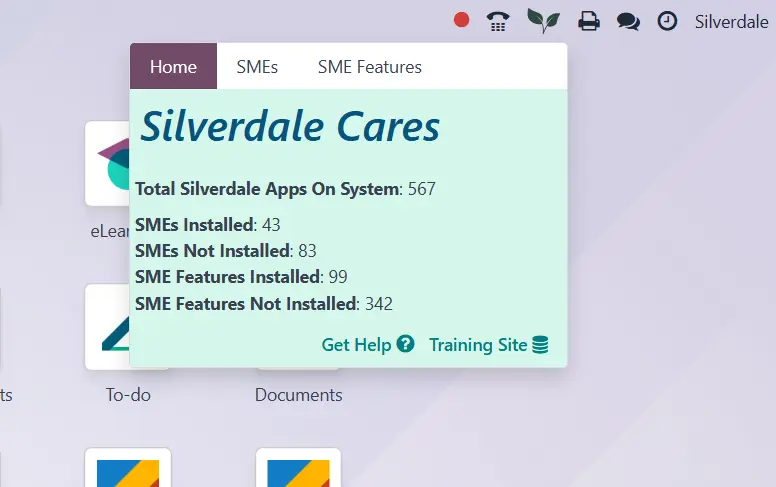
Conclusion: Achieving Competitive Advantage with Odoo WMS
Odoo's Warehouse Management System (WMS) is an operational model designed to provide a competitive advantage. Success with Odoo WMS requires precise configuration, disciplined processes, and structured execution.
When core features, locations, and product tracking are set up correctly, physical movements and financial records align seamlessly. Automated functions like putaway, replenishment, and barcode-driven execution eliminate inefficiencies. Inventory accuracy improves, fulfillment speeds up, and waste is reduced because the system enforces these improvements.
This is not a partial fix but a unified, data-driven environment that integrates inventory, logistics, manufacturing, and finance in real time. With proper training and a focus on standardization, Odoo WMS becomes the backbone of your supply chain. The result is a warehouse that operates with precision, scales without chaos, and provides a sustained competitive edge.
Want to know more?
Share your details and we'll be in touch.